Copying Content
Copying content to the clipboard from BI Office is supported through a variety of techniques. These are in addition to the export capabilities found under sharing of content.
NOTE: There are other copy-paste functions under content management, asset management and custom elements. These are subtlety different and not covered by the functions described on this page.
Accessing the Copy Functions
Right clicking on the white space of a report (the "canvas") will expose a context menu (shown below) with the copy options. This can be triggered from Data Discovery and Story Board.
Copy Raw Data: this copies the query result in grid format with basic colors, fonts and styles as well as a report headings and bread crumbs. The data in the cells is copied without a data format - instead in its raw numerical form.
Copy Formatted Data: this copies the query result in grid format with basic colors, fonts and styles as well as a report headings and bread crumbs. The data in the cells is copied with its data format. Any numerical details ('roundings') are ignored if they are not visible in the formatted result.
Quick Export to Excel: Data is copied without its formatting (colors etc); however the data is copied with BOTH its raw values and format masks. Quick exports are saved to disk as XML documents especially designed to be opened in Excel natively as spreadsheets.
Quick Export to Image: saves an raster image of the report to disk as a PNG file.
NOTE: The main item "copy content" can be used directly without the cub menu - it is the equivalent of "Copy Raw Data"
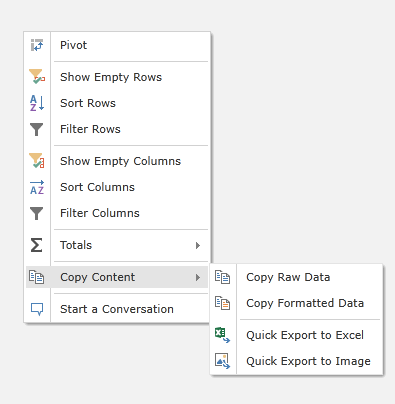
Home |
Table of Contents |
Index |
User Community
Pyramid Analytics © 2011-2022

